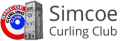When first visiting SCC's website, you will land at the Home page. At the top is a login link or on the right side of this page is the Member Login box. Enter your assigned user ID and your initial password into the Member Login box, and then press the Login button. Presuming you entered this information correctly, you should now be within the Member's area. Once in the Member's area, additional menu items that are reserved for registered system users will be displayed. Among these additional menu items (drop-down menu) are ...
- a page for information about you [the "My Information" page]. You are encouraged to review your personal information to ensure its accuracy, and to make changes where appropriate. It warrants mention that you will appear as a non-member of the club until your application has been processed.
- a page for information on my subbing ("sparing") availability. This can be used to indicate your interest and availability to spare for various leagues. You are free to modify your sparing availability from time to time as you wish.
- a page for information on my volunteer availability. This can be used to indicate your interest and availability to assist the club in various volunteer roles. You are free to modify your volunteer availability from time to time as you wish.
Here are a couple login tips:
- Perhaps another person was using the same computer, was logged in to the SCC system and then failed to log out. For you to log in, that prior user should first be logged out. To do so, go to the Member's Home page, press the Logout button (to terminate the prior user's session), and then commence your own session by logging in as above.
- The member login dialogue includes a "remember me" feature -- that is, if you enable it (which most users will want to do). The "remember me" feature causes your computer to remember your user ID -- which means that subsequent logins (using the same computer) will be quicker and easier.