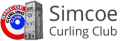SCC Help / FAQ
A. Logon and Member Profile Questions
A1. How can I change my password?
A2. How can I change my email address?
A3. How can I find my password if I don't remember it?
A4. How can I find my SCC Username?
A5. How can I find the email address or phone number for another SCC member?
B. Spares and Volunteers
B1. How can I add my name to a Spare list?
B2. I'm looking for a Spare?
A1. How can I change my password?
For most users, the SCC system user ID is simply their first and last names put together e.g. johndoe or maryjosmith. However, it may be difficult to remember your password (as the initial password was system generated). Also, if you have saved the password on one device, it may not be saved on other devices you use when accessing the system remotely (such as when looking for a spare/sub).
Here are the steps to change your password to something that you find easier to remember:
- log into the system and select "My Profile" tab in the upper left corner of the drop-down menu
- hover on "Edit" tab then click on the drop-down "update your profile"
- select the tab for "user info"
- enter a new password, then verify password
- hit the update button near the bottom to save the change
A2. How can I change my email address?
If you would like to change the email address that in the SCC database here are the steps:
- log into the system and select "My Profile" tab in the upper left corner of the drop-down menu
- hover on "Edit" tab then clicn on the drop-down "update your profile"
- select the tab for "user info"
- enter an email address
- hit the update button near the bottom to save the change
- (you may be required to enter your password (current) in both of the highlighted boxes in order to complete update)
A3. How can I find my password if I don't remember it?
- Click the "Forgot Login?" button on the Member Login section
- Click the "Lost Password" checkbox
- Enter your SCC username
- Enter your email address (the one on the SCC database)
- Click the "Send Password" button
- You should receive an email with a newly generated password.
- You can use the "Change Password" option to change this if you want.
A4. How can I find my SCC Username?
- Click the "Forgot Login?" button on the Member Login section
- Click the "Lost Username" checkbox
- Enter your email address (the one on the SCC database)
- Click the "Send Username" button
- You should receive an email with your username.
- You can use this to log onto the website. If you don't remember your password you can use the Forgot Password option.
A5. How can I find the email address or phone number for another SCC member?
- Click the Member Search menu option toward the bottom of the Members Menu
- Enter your search criteria (e.g., first part of person's last name)
- Click Search
- You will see a list of members matching your search criteria
- You will see phone numbers for these memners
- Click Email checkbox at the right to send an email to a member
- Click the "Email All Selected" button
- You will then see a window to enter your email subject and body text.
- Press "Send Your Email" when you are done entering your email. This will send the email to everyone you selected in your search.
B1. Want to add your name to a Spare list?
- In the Member Menu panel down the right side of the home page, under Member Information select My Subbing Availability.
- Once inside, select the league(s) you are Available to spare in and click Save at the bottom of the page, it's that simple. If you wish, you can indicate a desired position.
- If there are periods of time throughout the year that you won't be available to spare, you can always go in and make yourself Not Available and again click the Save function.
B2. Looking for a Spare?
- In the Member Menu panel down the right side of the home page, under Member Information select Sub Lists.
- Once inside, select your league and a listing of spares and their contact information will be displayed.
- If you select the Email button (appearing at the bottom of the page), the system will dispatch an email message to each individual you have selected.
- When the system sends an email, it does so without displaying recipients' mailing addresses to the sender – thus maintaining privacy.